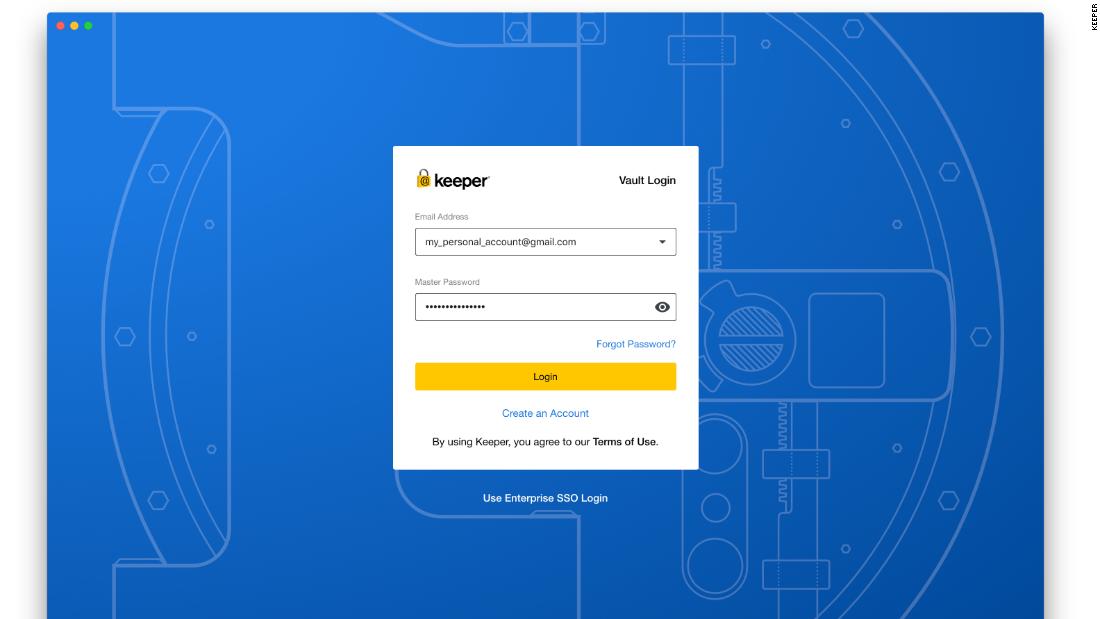
Privacy and security are among the most hotly debated topics in the tech world, and with good reason. After security lapses and plenty of data breaches, there is a heightened sense of concern around our data -- which leads me to ask, are you using a password manager?
A password manager is a service that stores all of your usernames and passwords (at least the ones that you add), and lets you access them all with just one master password. There are many password manager services out there, but one excellent one is from Keeper Security -- specifically, the personal or family plans that bundle together a password manager, some secure storage and a private messenger. It's an Editor's Choice on GooglePlay and PCMag, in addition to being the highest rated password manager on the App Store.
The Keeper system isn't just for your laptop or desktop, it's for all of your devices, whether they're running macOS, Windows, Linux, iOS or Android. Plus Keeper offers browser extensions for Google Chrome, Firefox, Safari, Internet Explorer, Microsoft Edge and Opera.
Let's dive into what makes Keeper a compelling option.
It's super secure
It's crucial that your password manager is secure, and Keeper takes security very seriously. It generates new, strong random passwords for all your accounts. It's a Zero Knowledge password manager and uses 256-bit AES encryption.
That means that your data, including passwords and everything else found in Keeper, is accessible only to you. No one at Keeper can access the data and yep, this is crucial for any software, but especially for one that has your passwords stored in it.
While the master password (the one to log in to Keeper) is the first line of defense, the service also supports several forms of two-factor authentication. This is essentially another layer, like a digital code or physical key, needed to gain access to your vault.
Keeper allows you to use an SMS code for two-factor, an authenticator app like Google Authenticator, or even physical security keys from Yubico or Google. As Keeper does, I would strongly recommend you turn on this additional layer.
More than just a password manager
Along with safely storing your passwords, Keeper also offers several other features that can be bundled with the core service. For starters, you get BreachWatch built into the apps, which monitors the dark web for your logins and passwords stored in the vault. It's not fun to think about, but personal information, including usernames and passwords, can end up on the internet and available to bad guys. Keeper can watch for this and flag you if it finds your password or username out there. It will also help you to quickly change that password and notice if any of your other accounts are using the same or a similar password.
BreachWatch works together with the Security Audit function of Keeper, which helps to find duplicate passwords or not very secure ones.
Also, if you ever have to digitally share important files, photos of credit cards or even passports, Keeper's KeeperChat messenger platform is a secure way to do so. You can get this bundled with Keeper's core password manager. It's a nice added option and allows you to send messages under that same level of encryption, plus you can have them self-destruct afterward.
A really sleek user interface across all apps
When you use Keeper, one of the first things you'll notice is that no matter the platform, the design and features of the application are the same across operating systems. The web vault, accessible from basically any browser, and the desktop apps for macOS, Windows and Linux are nearly identical.
You're first presented with your vault, which displays all the different accounts you have saved. And of course, the passwords are hidden on this screen. The left sidebar gives you easy access to your profile, a security audit, BreachWatch and deleted items. The last one is crucial in case you dump an old password but want to keep a record of it, or end up not changing it properly.
Once you change it in Keeper, it will remind you to change it on the actual service, and will even pop up with simple instructions to make the change. That avoids the hassle of updating a password in the manager but forgetting to do it on the actual service.
Keeper also makes it super easy to import passwords that might be saved with a browser, in a document or from another service. That way, you don't need to add all the passwords manually. However, if you do end up wanting to add them one at a time, the browser extensions can recognize when you're signing in to services on the web and help you add the passwords to your vault. The ease of use and overall usability of the product is pretty impressive.
Alongside the many apps for different operating systems and the browser extensions, Keeper also integrates with iOS 12's Password Manager features, which lets you autofill passwords once authenticated (with a password, Face ID or Touch ID) in apps and websites on iOS. It's really quite handy.
Here's a quick look at pricing:
Personal
- Keeper Password Manager ($29.99 annually; keepersecurity.com)
- KeeperChat ($19.99 annually; keepersecurity.com)
- Keeper Bundle ($39.99 annually; keepersecurity.com)
Family (protects up to five people)
- Keeper Password Manager ($59.99 annually; keepersecurity.com)
- KeeperChat ($59.99 annually; keepersecurity.com)
- Keeper Family Bundle ($95.99 annually; keepersecurity.com)
A very secure password manager solution
Keeper is impressive as a password manager, and it stems from the high level of security that the platform offers. Being Zero Knowledge and letting only the user have access to personal information is crucial, plus the same user interface across all platforms makes it a versatile manager to use.
from CNN.com - RSS Channel https://cnn.it/2WTa0NhBagikan Berita Ini














0 Response to "This password manager puts security and ease of use at the forefront"
Post a Comment